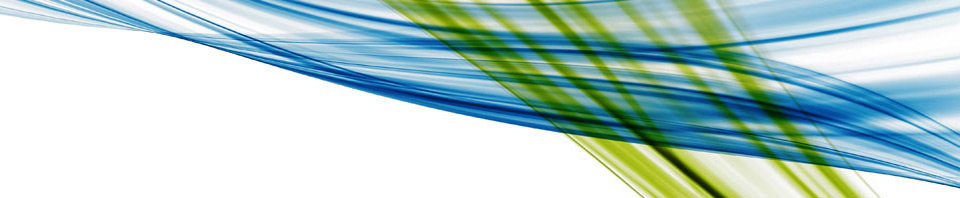You can find the most important OBIA documentation at the following locations :
Oracle Business Intelligence Applications (OBIA) Release 11.1.1.8.1 Documentation Library
Major topics :
- Install Guide
- Configuration Guide
- ETL Guide
- Administrator’s Guide
- Security Guide
- Release Notes
OBIA 11g: Data Lineage Documentation for Oracle Business Intelligence Applications 11.1.1.8.1
BI Applications 11.1.1.8.1 Data Model Reference Guide
Major Topics :
The information provided in this document includes data modeling concepts, nomenclature, table and column descriptions, and star schema diagrams. This information is useful for understanding the functional areas that are mapped in the Oracle Business Analytics Warehouse.
BI Applications 11.1.1.8.1 Content Guide
Content Guide includes following topics for BIApps 11.1.1.8.1:
Section 1, “Oracle Business Intelligence Applications – Licenses and Products
Provides a list of all Products within Oracle Fusion BI Applications
Section 2, “Oracle Business Intelligence Applications – Dashboard
Provides a list of dashboards for each application along with their paths
Section 3, “Oracle Business Intelligence Applications – Dashboards and Reports
Provides a list of dashboards and reports for each application along with their exact paths
Section 4, “Oracle Business Intelligence Applications – All Reports
Provides a complete list of reports including those not exposed in any dashboard page
Section 5, “Oracle Business Intelligence Applications – Subject Areas
Provides a high level overview of the subject areas included in each application
Section 6, “Oracle Business Intelligence Applications – Facts & Dims by Application
Provides a list of fact and dimension relationships for each presentation catalog. The user can filter on a particular dimension table and find all its fact tables across presentation catalogs and vice versa
Section 7, “Oracle Business Intelligence Applications – Webcatalog Function Security
Provides a list of report name, path, associated users, duty/roles and permissions