If you want to check if a relational connection is still used in any session instance you can use the following query on the repository:
SELECT M.MAPPING_NAME
,SI.INSTANCE_NAME INSTANCE_NAME
,SA.ATTR_VALUE TABLE_OWNER
,MSE.OBJECT_NAME READER_WRITER_TYPE
,C.OBJECT_NAME CONNECTION_NAME
,C.USER_NAME
,WA.ATTR_VALUE SQL_OVERRIDE
FROM DWHREP.OPB_SWIDGET_INST SI
,DWHREP.OPB_SWIDGET_ATTR SA
,DWHREP.OPB_MAPPING M
,DWHREP.OPB_WIDGET_INST WI
,DWHREP.OPB_WIDGET_ATTR WA
,DWHREP.OPB_SESS_EXTNS SE
,DWHREP.OPB_MMD_SESS_EXTNS MSE
,DWHREP.OPB_SESS_CNX_REFS SCR
,DWHREP.OPB_CNX C
,DWHREP.OPB_TASK T
WHERE M.MAPPING_ID = WI.MAPPING_ID
AND M.VERSION_NUMBER = WI.VERSION_NUMBER
AND WI.WIDGET_ID = WA.WIDGET_ID
AND WI.REF_VERSION_NUMBER = WA.VERSION_NUMBER(+)
AND WA.ATTR_ID(+) = 1 — SQL Override
AND WA.WIDGET_TYPE(+) = 3 — SQ
AND SI.WIDGET_TYPE IN(1 ,2 ,3 ,56 ,45 ,55 ,84)
AND SI.SESSION_ID = SE.SESSION_ID
AND SI.SESSION_ID = SA.SESSION_ID(+)
AND SI.VERSION_NUMBER = SA.VERSION_NUMBER(+)
AND SA.ATTR_ID(+) = 28 — Owner
AND SI.SESS_WIDG_INST_ID = SE.SESS_WIDG_INST_ID
AND SE.OBJECT_TYPE = MSE.OBJECT_TYPE
AND SE.OBJECT_SUBTYPE = MSE.OBJECT_SUBTYPE
AND SE.SESSION_ID = SCR.SESSION_ID
AND SCR.REF_OBJECT_TYPE = C.OBJECT_TYPE
AND SCR.REF_OBJECT_SUBTYP = C.OBJECT_SUBTYPE
AND SCR.REF_OBJECT_ID = C.OBJECT_ID
AND SE.SESS_WIDG_INST_ID = SCR.SESS_WIDG_INST_ID
AND SI.VERSION_NUMBER = SE.VERSION_NUMBER
AND SCR.WORKFLOW_ID = 0
AND SI.VERSION_NUMBER = SCR.VERSION_NUMBER
AND SI.SESSION_ID = T.TASK_ID
AND SI.VERSION_NUMBER = T.VERSION_NUMBER
AND T.IS_VISIBLE = 1
AND SI.MAPPING_ID = M.MAPPING_ID
AND M.VERSION_NUMBER = SI.VERSION_NUMBER
AND C.OBJECT_NAME IN(:CONNECTIONNAME)
UNION ALL
SELECT M.MAPPING_NAME
,SI.INSTANCE_NAME INSTANCE_NAME
,SA.ATTR_VALUE
,MSE.OBJECT_NAME READER_WRITER_TYPE
,SCR.REF_OBJECT_VALUE CONNECTION_NAME
,C.USER_NAME
,WA.ATTR_VALUE SQL_OVERRIDE
FROM DWHREP.OPB_SWIDGET_INST SI
,DWHREP.OPB_SWIDGET_ATTR SA
,DWHREP.OPB_MAPPING M
,DWHREP.OPB_SESS_EXTNS SE
,DWHREP.OPB_MMD_SESS_EXTNS MSE
,DWHREP.OPB_SESS_CNX_REFS SCR
,DWHREP.OPB_TASK T
,DWHREP.OPB_CNX C
,DWHREP.OPB_WIDGET_INST WI
,DWHREP.OPB_WIDGET_ATTR WA
WHERE M.MAPPING_ID = WI.MAPPING_ID
AND M.VERSION_NUMBER = WI.VERSION_NUMBER
AND WI.WIDGET_ID = WA.WIDGET_ID
AND WI.REF_VERSION_NUMBER = WA.VERSION_NUMBER(+)
AND WA.ATTR_ID(+) = 1
AND WA.WIDGET_TYPE(+) = 3
AND SI.WIDGET_TYPE IN(1 ,2 ,3 ,56 ,45 ,55 ,84)
AND SI.SESSION_ID = SE.SESSION_ID
AND SI.SESSION_ID = SA.SESSION_ID(+)
AND SA.ATTR_ID(+) = 28 — Owner
AND SI.VERSION_NUMBER = SA.VERSION_NUMBER(+)
AND SCR.SESSION_ID = SE.SESSION_ID
AND SI.SESS_WIDG_INST_ID = SE.SESS_WIDG_INST_ID
AND SE.OBJECT_TYPE = MSE.OBJECT_TYPE
AND SE.OBJECT_SUBTYPE = MSE.OBJECT_SUBTYPE
AND SCR.REF_OBJECT_ID = 0
AND SE.SESS_WIDG_INST_ID = SCR.SESS_WIDG_INST_ID
AND SI.VERSION_NUMBER = SE.VERSION_NUMBER
AND SCR.WORKFLOW_ID = 0
AND SCR.REF_OBJECT_TYPE = C.OBJECT_TYPE
AND SCR.REF_OBJECT_SUBTYP = C.OBJECT_SUBTYPE
AND SCR.REF_OBJECT_ID = C.OBJECT_ID
AND SI.VERSION_NUMBER = SCR.VERSION_NUMBER
AND SI.SESSION_ID = T.TASK_ID
AND SI.VERSION_NUMBER = T.VERSION_NUMBER
AND SI.MAPPING_ID = M.MAPPING_ID
AND M.VERSION_NUMBER = SI.VERSION_NUMBER
AND T.IS_VISIBLE = 1
AND SCR.REF_OBJECT_VALUE IN(:CONNECTIONNAME) ;
This was checked on PWC 9.1.0 Hotfix2
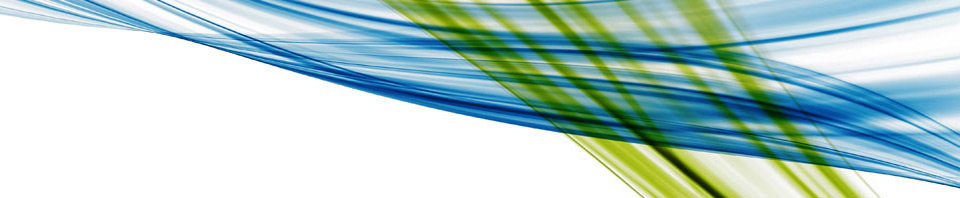



 Between the tag <TTF> add the following :
Between the tag <TTF> add the following :


